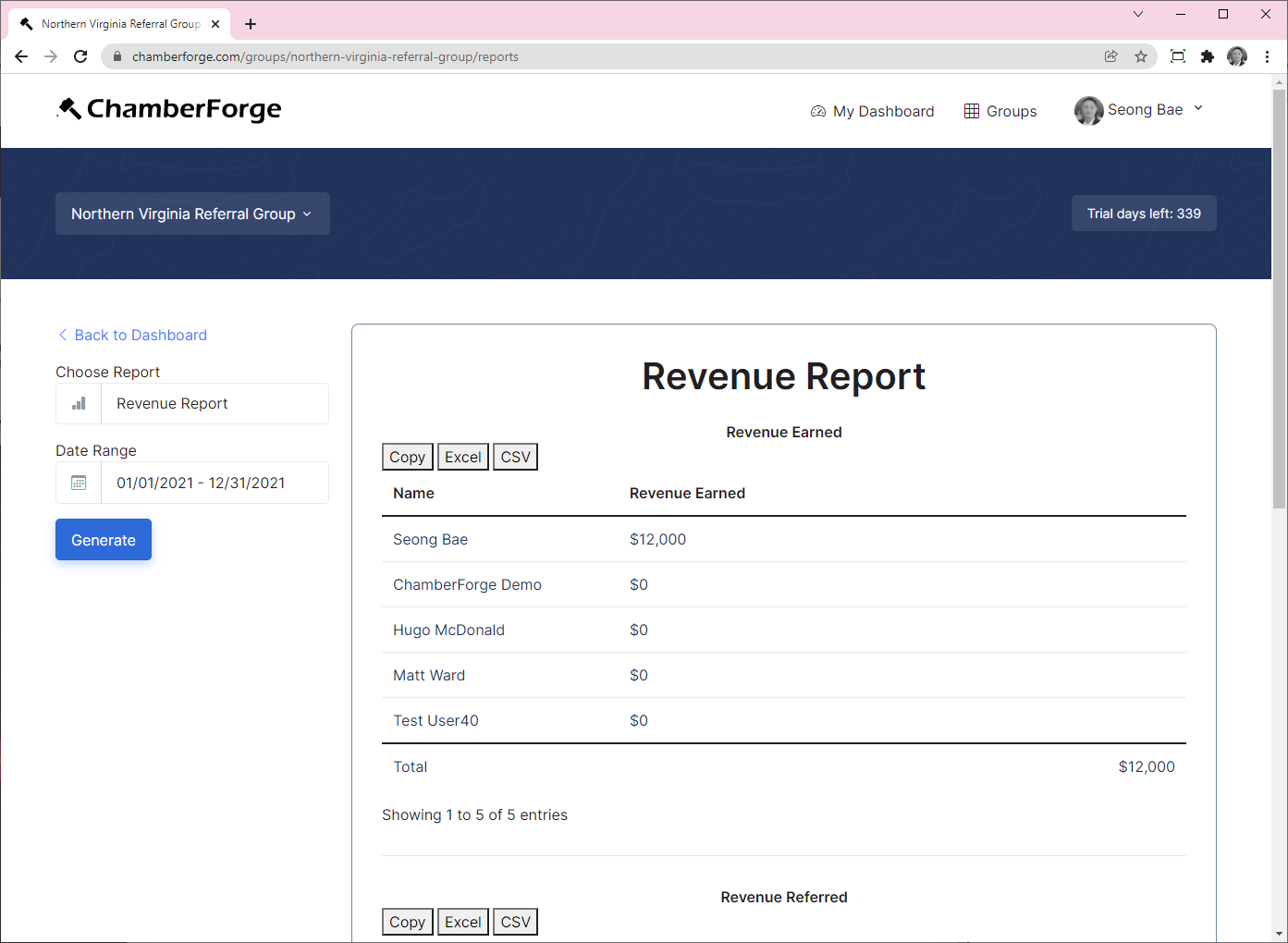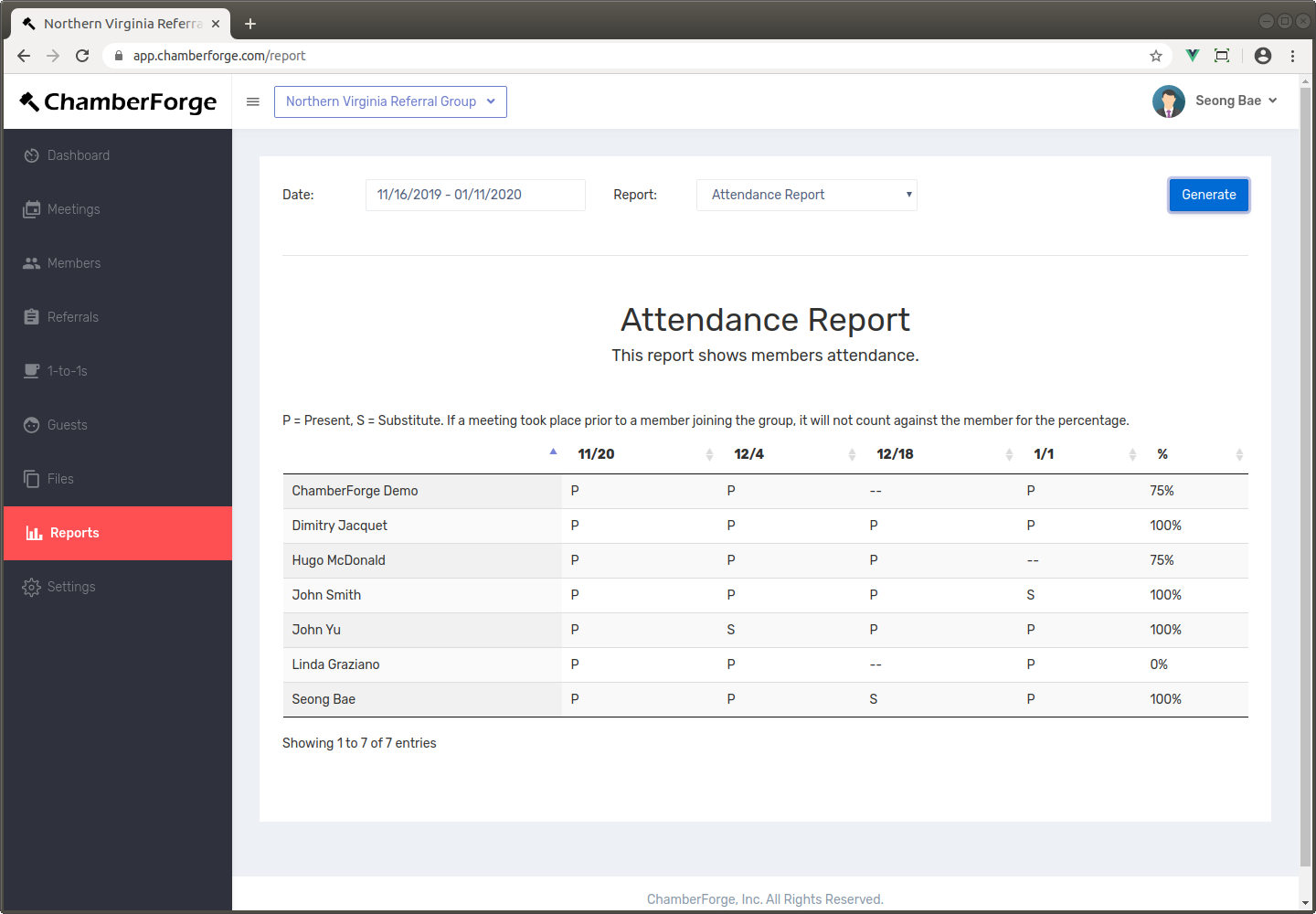Reporting
- Activity Report
- Guest Report
- Referrals Report
- Referrals Report w/ Custom Fields
- Attendance Report
- Revenue Reporrt
In addition to simple reporting available from each group's dashboard screen, ChamberForge allows users to generate more advanced reports. The reports help group organizers and association staff members to quickly see how their group is doing.
You can generate reports to quickly find out:
- Who's actively contributing to the group?
- How are members doing with 1-to-1 meetings over period of time?
- Are referrals being passed to one another?
- Are members converting their referrals?
- Are members meeting their monthly/quarterly goals set forth by group leaders?
- Where do we need to focus more on as group leader or staff member?
If you have any ideas for new reports, please send us an e-mail at support@chamberforge.com.
Generating Reports
To generate reports, click on "Reports" on the left menu. Enter the date period and select a type of report.
Activity Report
The Activity Report shows four main activities of all members in a group during specified date range. It is the most widely used report to quickly show member activities.
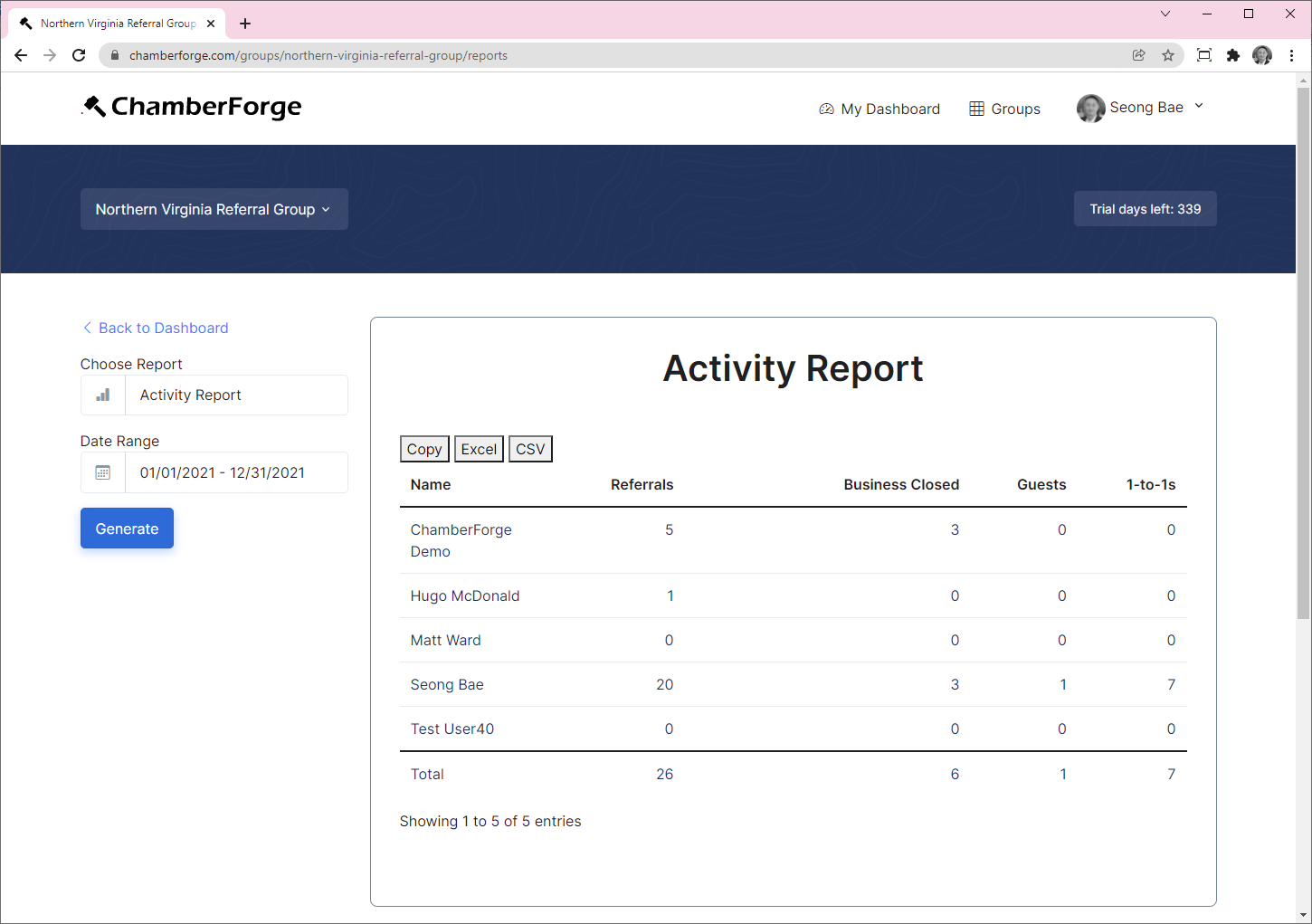
Currently, the guest numbers are calculated based on who initiailly invited guests to your group. For example, if John invites one guest and the guest came to two meetings, this will still be counted as one guest on the report. If you need to track multiple visits by a same guest and credit those to same or different members, you need to look at the Guest Report.
{warning} 1-to-1s are based on self-reporting only. For example, if John and Mary had 1-to-1 meeting, and John reports the meeting with Mary but Mary doesn't, Mary will not get a credit for 1-to-1. At the moment, both John and Mary have to report.
Guest Report
Guest Report gives you two metrics: guests and guest meeting attendances.
The guests count is same as the guest from the Activity Report - it is number of guests a member has invited to the group for the first time.
The guest meeting attendance count is when a guest re-visits your group after the initial meeting and you want to credit those subsequent visits to same or different members.
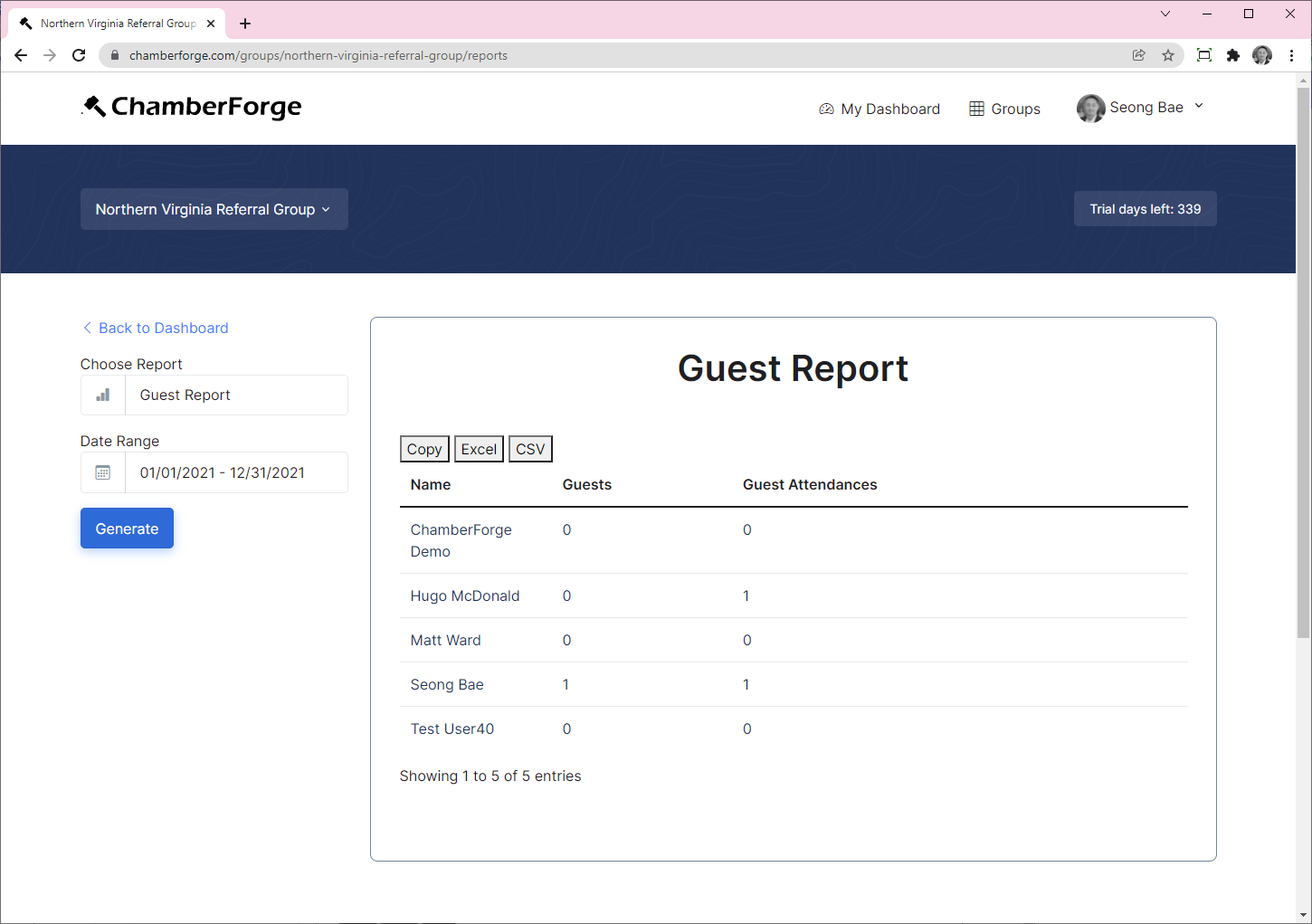
Referrals Report
The Referrals Report shows all referrals generated during the specified time period and their current status.
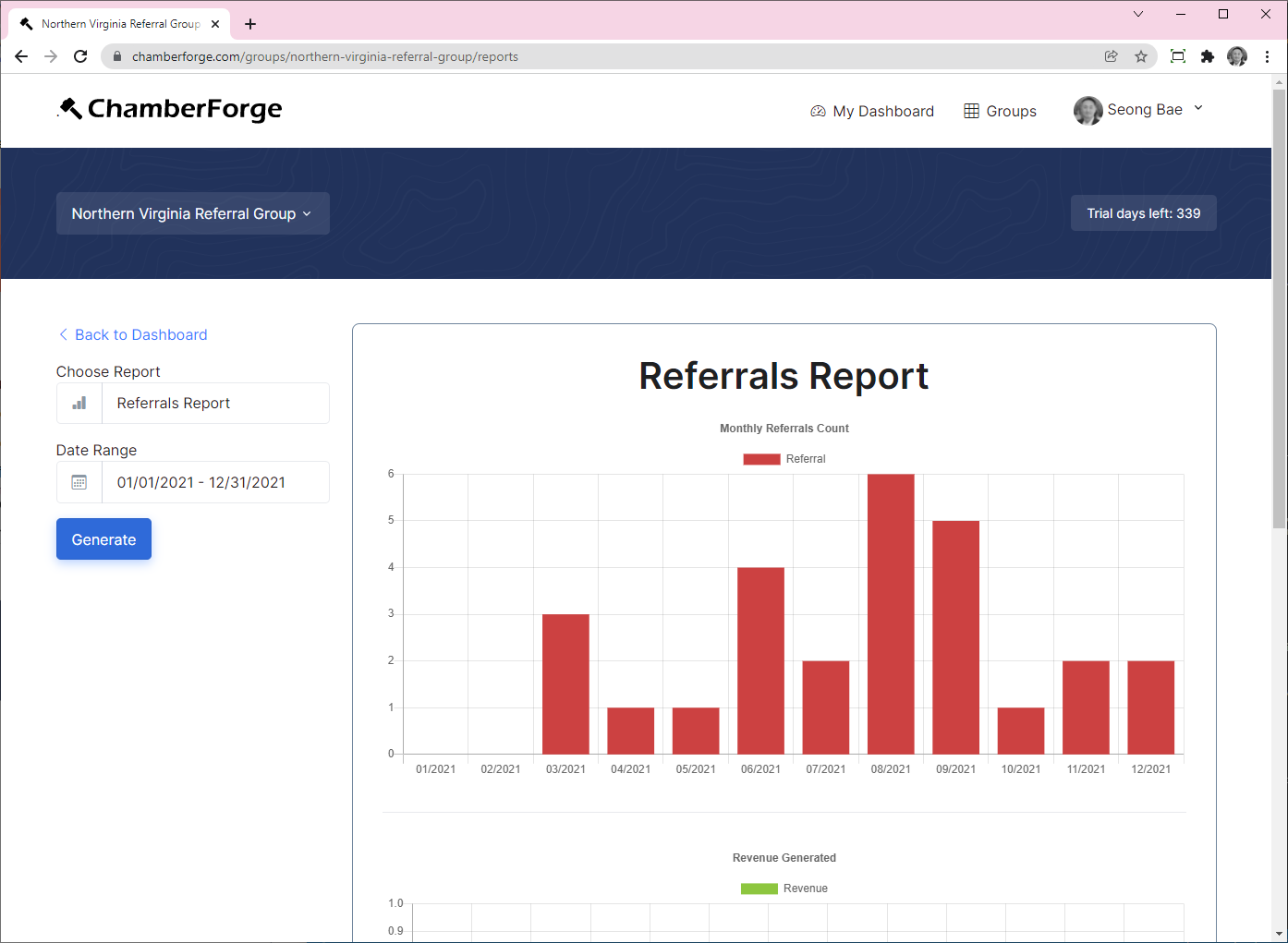
Referrals Report w/ Custom Fields
This report display all referrals within specified period along with any custom fields attached to the referrals.
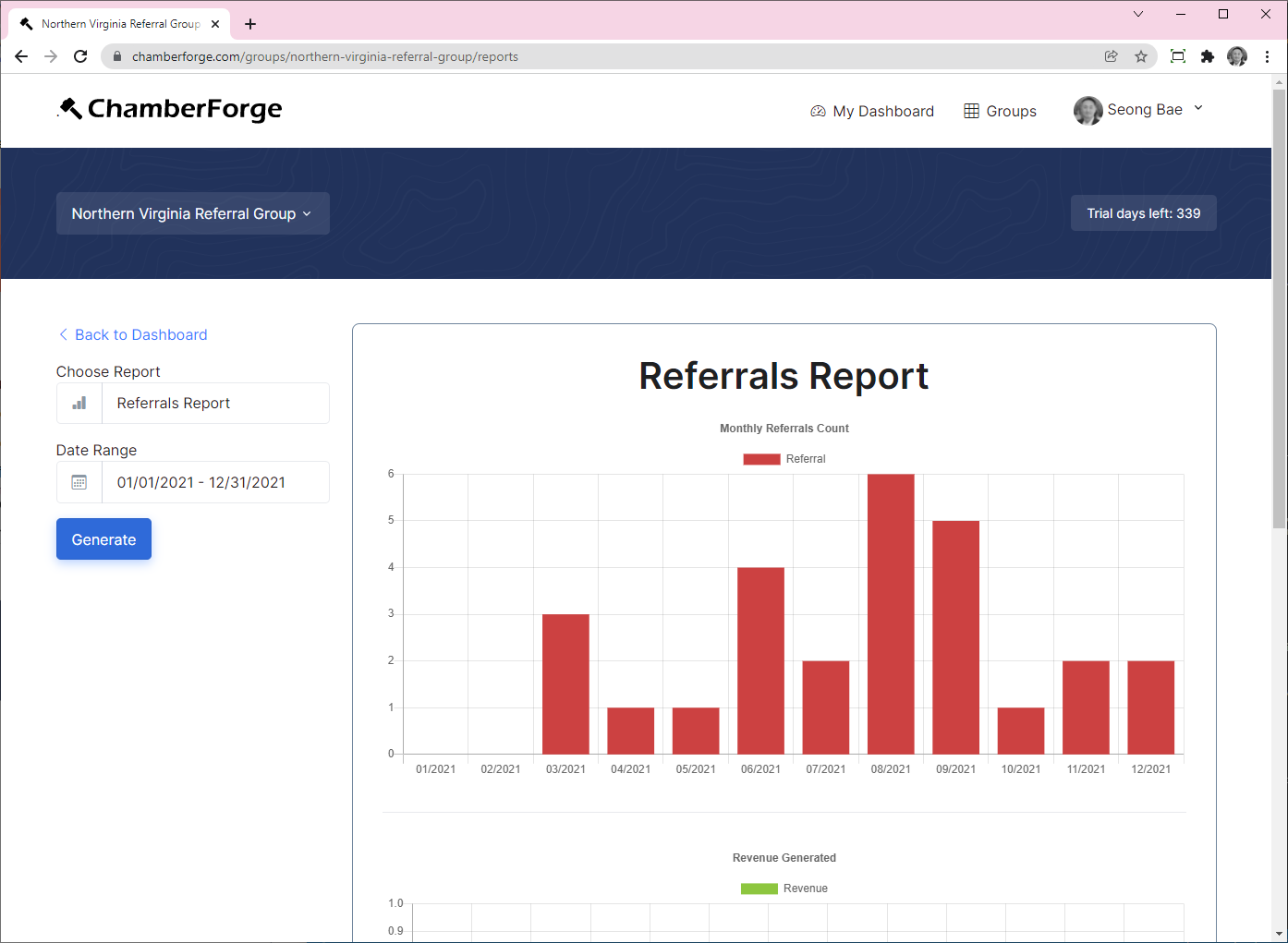
Attendance Report
Attendance report shows member attendances during a given period of time. The last column shows aggregate percentage of attendance rate for each member.
Legends are:
- P denotes member was present at the meeting.
- S denotes substitute attendance.
- No letter (--) indicates not present at the meeting.
Please note that the member's group join date is used when calculating the total attendance percentage. For example, if John joins a group in March, and you are generating the attendance report from January to June, John's absence in January and February will not be counted against him. Therefore, for the attendance report to show correctly, you should set the group join date for all the members in your group.
Revenue Report
This report shows all the revenues earned and generated by members during specified time period. Revenue Earned report shows revenues generated from referrals received and Revenue Referred report shows revenues generated from referrals sent.