Referrals
Send a Referral
You can send referrals by going to Referrals from left navigation menu and clicking on the Add New button.
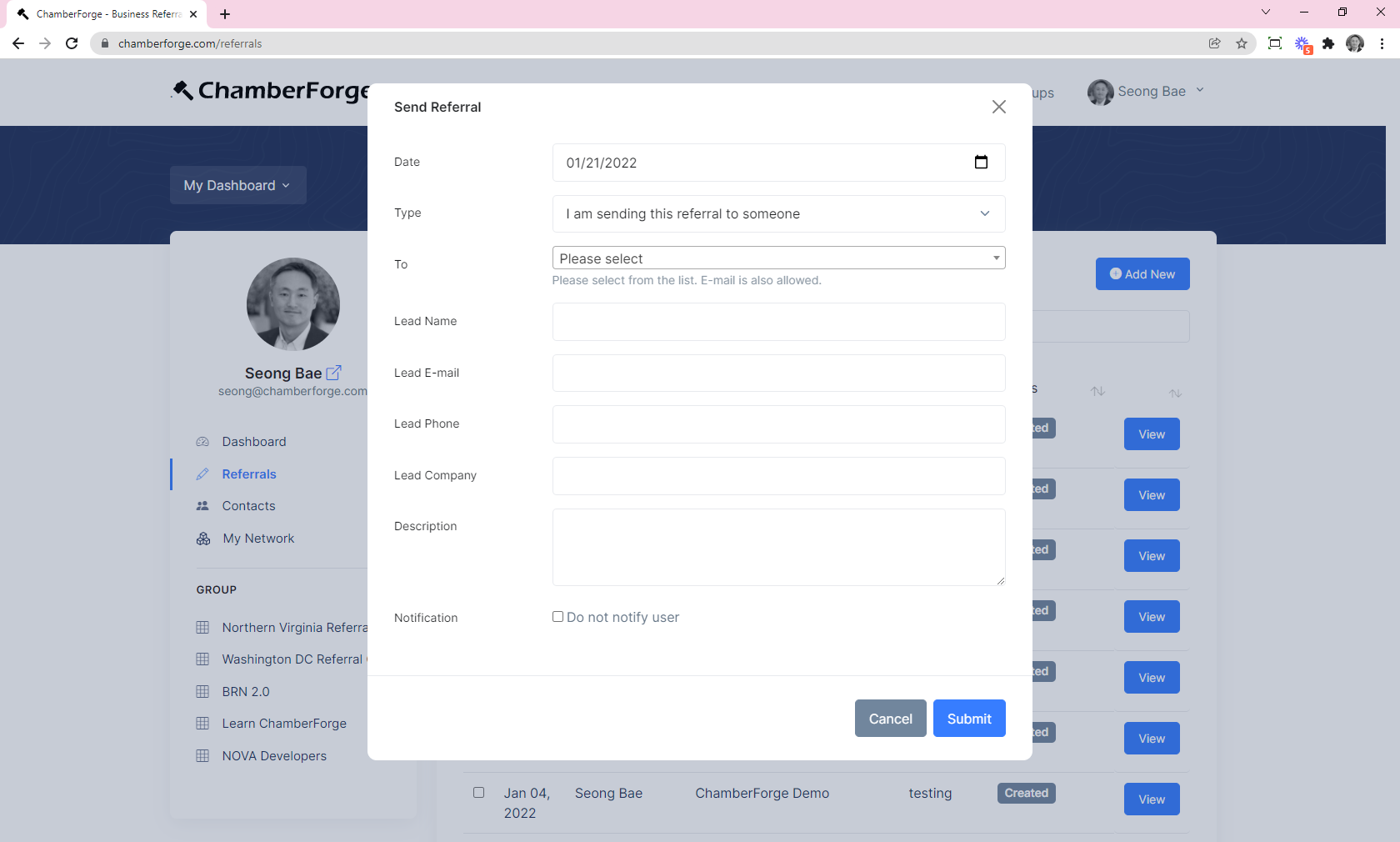
- Date: Date of the referral. Can be date in the past but not future.
- Type: You can send a referral to someone or enter a referral you received from outside of ChamberForge.
- From: If type is set to "Referral Received", then you can select the user who sent you the referral.
- To: If you are sending a referral, select the recipient. If the recipient is not on ChamberForge, you can use e-mail.
- Lead Name: Lead name (optional)
- Lead E-mail: Lead e-mail (optional)
- Lead Phone: Lead phone (optional)
- Lead Company: Lead company (optional)
- Description: Additional details to help the recipient (optional)
- Notification: If "Do not notify user" is checked, the recipient will not get an email notificaiton when the referral is sent.
- Status: If "Do not notify user" is checked, you can manually select the referral status.
{info} Use the "Do not notify user" option if you already sent a referral to someone via phone call or e-mail and still want to add to ChamberForge for reporting or tracking purposes.
Add Referral on Behalf of Others
As of February 7, 2022, groups can now add referrals on behalf of members in their group. This recent change was made for groups whose members need assistance with entering referrals for accurate reporting.
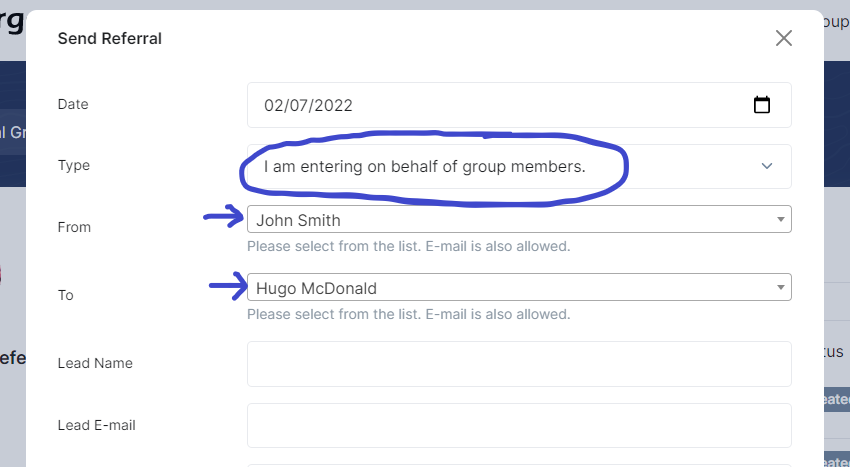
On the Send Referral screen, select the I am entering on behalf of group members option in the Type dropdown. Once selected, you will now have access to select members for the From and To fields.
Sending referral by e-mail is not allowed when using this feature - you have to select a member from the member dropdown. You also need to have Manager or Organizer access.
When you add a referral on behalf of other members, you will have access to edit and update status of the referral. Members whose referral was entered by another user will receive an e-mail notification that a referral was entered on their behalf.
Lastly, when a referral is entered on behalf of other members, it will display "This referral was added by [your name]" to show that it was added by another member.
Edit Referral
You can edit an existing referral by clicking on the Edit button on the Referral you want to edit from the Referrals screen. Only referral sender and recipient are able to edit existing referrals.
Delete Referral
You can delete a referral that you sent to another user as long as the referral is still in the Created status. Once the status changes to Work in Progress, Won, 'or Lost, you cannnot delete the referral. This is so that referrals sent by mistake such as duplicates can be deleted immediately.
Group managers or organizers cannot delete referrals on behalf of their members.