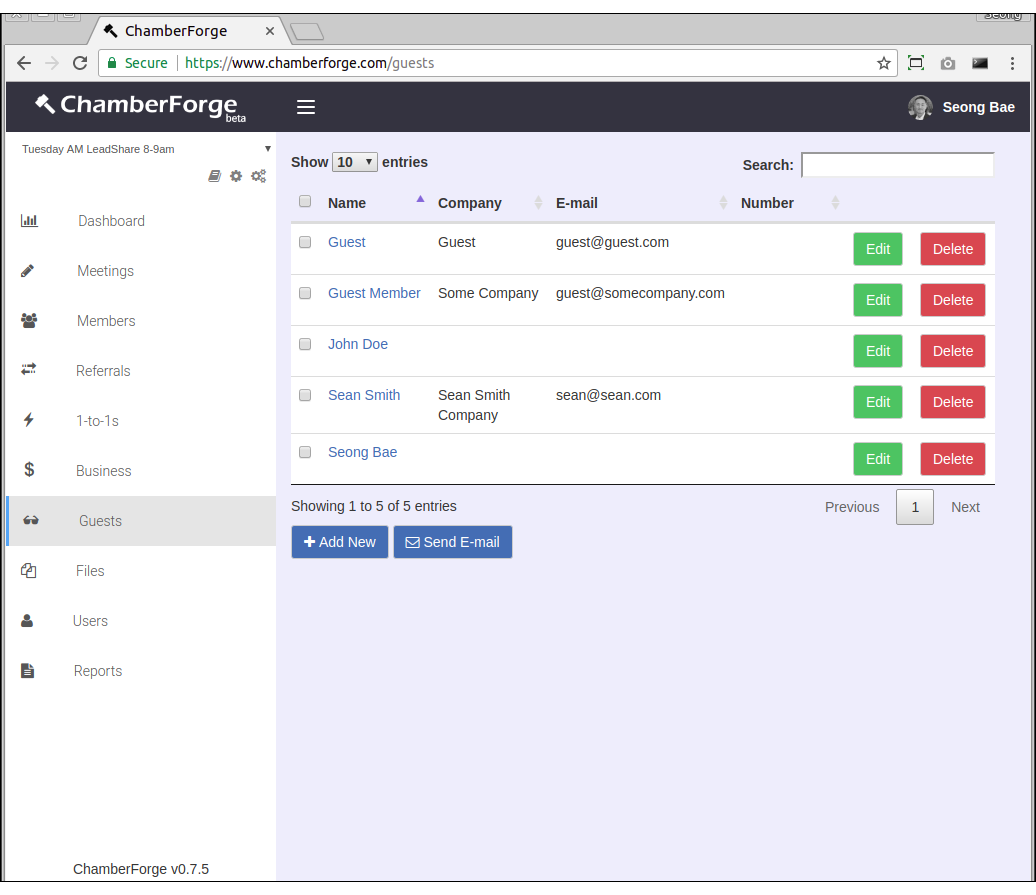Guests
Guests who have been invited to a group or attended a meeting can be added to ChamberForge.
Add a Guest
There are two ways to add a guest: through the Guests screen and through a meeting page.
The screen for adding guests is very similar to the Add a Member screen. The only required field is the name field - rest of the fields are optional. You can also choose which member has invited the guest.
Click on the Guests from left navigation menu and then Add New to add a new guest.
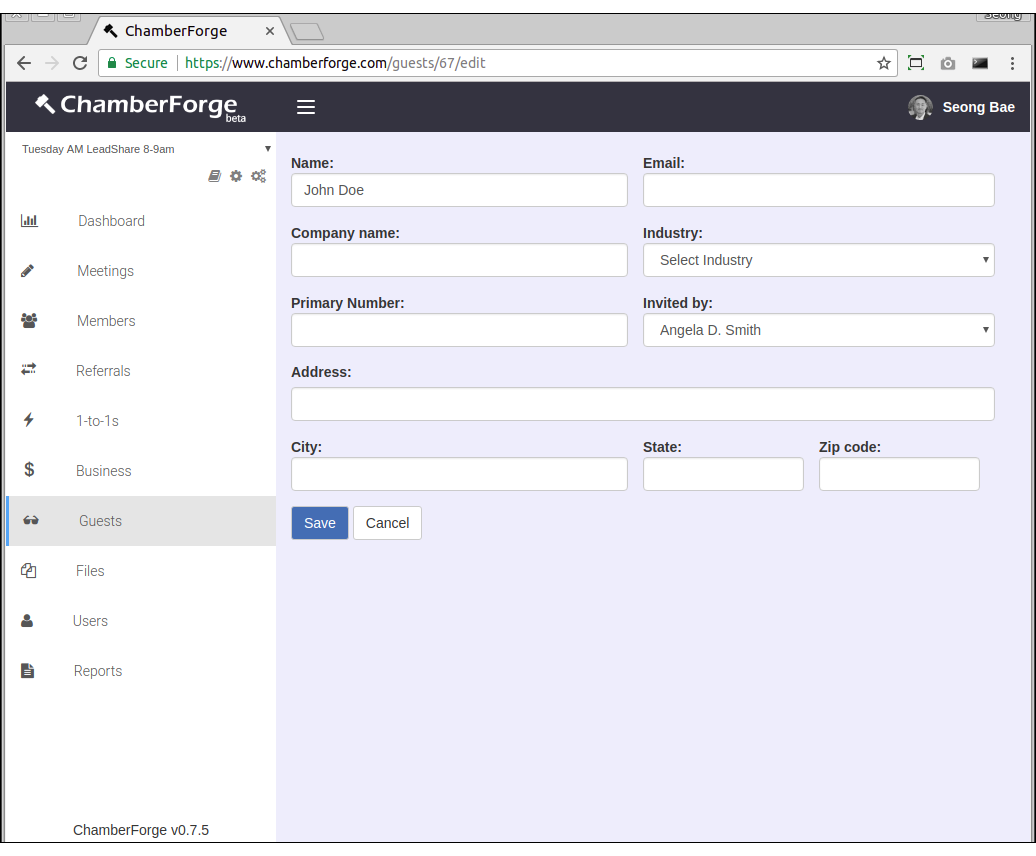
Edit a Guest
You can make changes to guest information by going to the Guests page and clicking on Edit next to the guest you want to modify data.
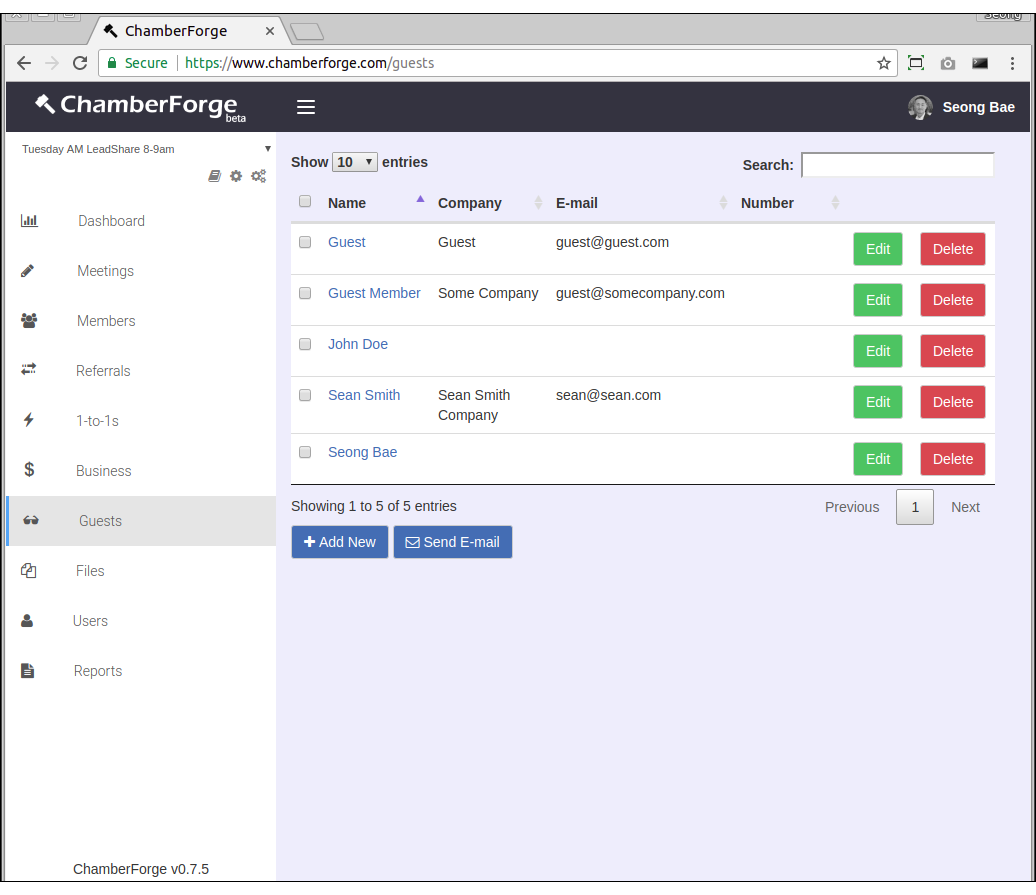
Guest Details
You can click on any guest's name to view his or her details. The details screen shows various information about a guest and his/her activities within the group including following:
- Referrals given (first tab)
- Referrals received (second tab)
- 1-to-1 meetings conducted (third tab)
- Guests invited to a group (fourth tab)
- Business closed (fifth tab)
- Meetings attended (sixth tab)
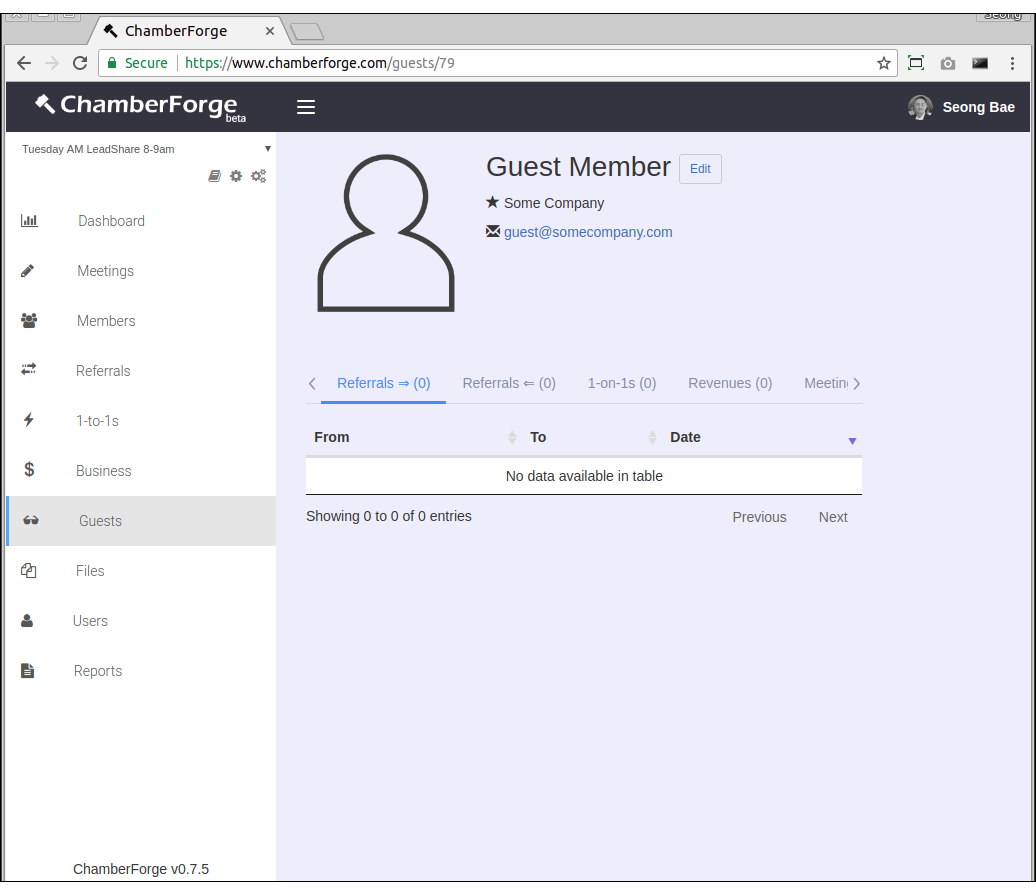
Delete a Guest
You can delete a guest from group by going to the Guests listing screen and clicking on Delete button next to the guest.